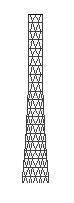How to draw a cage mast tutorial
Posted: July 7th, 2014, 7:53 pm
So everyone asks me, “Dave how do you make those cage masts you use?” Well not really but they are the result of a lot of head banging trying to come up with what I felt was a usable design. Hopefully this will spare you the head ache.
Here goes.
The drawing followed by step by step instructions:

1. Determine what angle you wish the individual members to take. In this example, I use a 6 pixel rise for a 1pixel run. Draw a corresponding line the appropriate length for your mast’s height. I use a dark gray color for these lines so they won’t clash with the mast’s eventual black outline.
2. Place the lines side by side. In this case, I’m using a 2 pixel distance between each line. Notice that each consecutive line drops one pixel lower than the previous one. This will give you a twisted appearance to your finished mast.
3. Now draw a series of lighter gray lines 2 pixels apart.
4. Copy and paste these two fields superimposing one another. (Do Not Destroy the Original Fields. They are a template. For that matter, retain all steps since they can and will, be used again). This is you Mast Member Grid.
5. Now you should outline the outer contour of your mast.
6. Copy and paste it. Now outline the perimeter in any color. This is your Mast Contour Template—do not lose it!
7. Now copy and paste your Mast Member Grid.
8. Pay close attention to these steps. Copy and paste the Mast Contour Template over the copy of the Mast Member Grid. Align it so that it looks good to you. Highlight the Colored perimeter of the Master Contour Template you just laid down on the Grid. Copy it now. Now Undo the Mast Contour Template past maneuver you did. Your Mast Member Grid should now be revealed in pristine condition.
9. Paste the copied Mast Contour Template. It should now have the mast grid within it’s boarders.
10. Copy and paste the Mast Contour Template with your grid.
11. You can now remove the color from around it. This is your basic mast. Keep it!
12. Now you are going to determine what spacing interval you’d like the horizontal retaining bands of you mast to have. Draw this interval in a dark gray color.
13. Copy and paste step 10. Now place the retaining bands on this drawing working your way up the mast.
14. If you’ve followed my directions, you still have a clean copy of your Mast Contour Template that you can now copy and paste it to align over your mast with the retaining bands to clean up and reestablish your contour.
15. Copy and paste the mast. Now remove the colored area. This is now your mast. always keep this drawing clean. The mast will change over time adding and removing platforms. So you will need the original. Trying to redraw an in place mast is a real pain, trust me, been there done that.
16. Now you are going to determine what platforms you need and draw them.
17. Add them to a COPY of your mast. You are done.
Here goes.
The drawing followed by step by step instructions:

1. Determine what angle you wish the individual members to take. In this example, I use a 6 pixel rise for a 1pixel run. Draw a corresponding line the appropriate length for your mast’s height. I use a dark gray color for these lines so they won’t clash with the mast’s eventual black outline.
2. Place the lines side by side. In this case, I’m using a 2 pixel distance between each line. Notice that each consecutive line drops one pixel lower than the previous one. This will give you a twisted appearance to your finished mast.
3. Now draw a series of lighter gray lines 2 pixels apart.
4. Copy and paste these two fields superimposing one another. (Do Not Destroy the Original Fields. They are a template. For that matter, retain all steps since they can and will, be used again). This is you Mast Member Grid.
5. Now you should outline the outer contour of your mast.
6. Copy and paste it. Now outline the perimeter in any color. This is your Mast Contour Template—do not lose it!
7. Now copy and paste your Mast Member Grid.
8. Pay close attention to these steps. Copy and paste the Mast Contour Template over the copy of the Mast Member Grid. Align it so that it looks good to you. Highlight the Colored perimeter of the Master Contour Template you just laid down on the Grid. Copy it now. Now Undo the Mast Contour Template past maneuver you did. Your Mast Member Grid should now be revealed in pristine condition.
9. Paste the copied Mast Contour Template. It should now have the mast grid within it’s boarders.
10. Copy and paste the Mast Contour Template with your grid.
11. You can now remove the color from around it. This is your basic mast. Keep it!
12. Now you are going to determine what spacing interval you’d like the horizontal retaining bands of you mast to have. Draw this interval in a dark gray color.
13. Copy and paste step 10. Now place the retaining bands on this drawing working your way up the mast.
14. If you’ve followed my directions, you still have a clean copy of your Mast Contour Template that you can now copy and paste it to align over your mast with the retaining bands to clean up and reestablish your contour.
15. Copy and paste the mast. Now remove the colored area. This is now your mast. always keep this drawing clean. The mast will change over time adding and removing platforms. So you will need the original. Trying to redraw an in place mast is a real pain, trust me, been there done that.
16. Now you are going to determine what platforms you need and draw them.
17. Add them to a COPY of your mast. You are done.